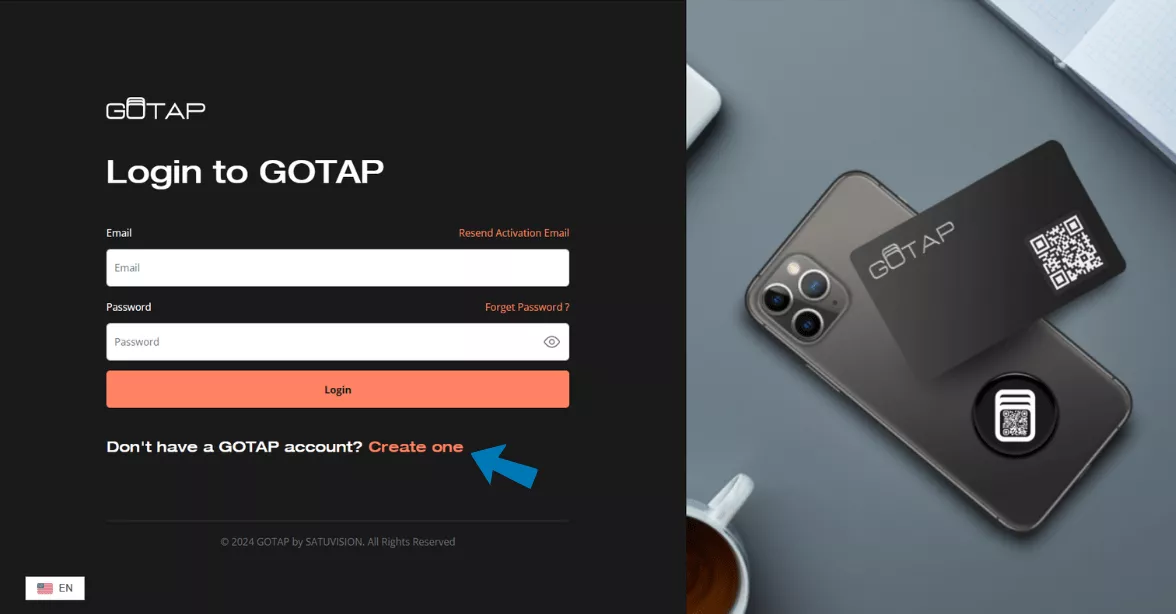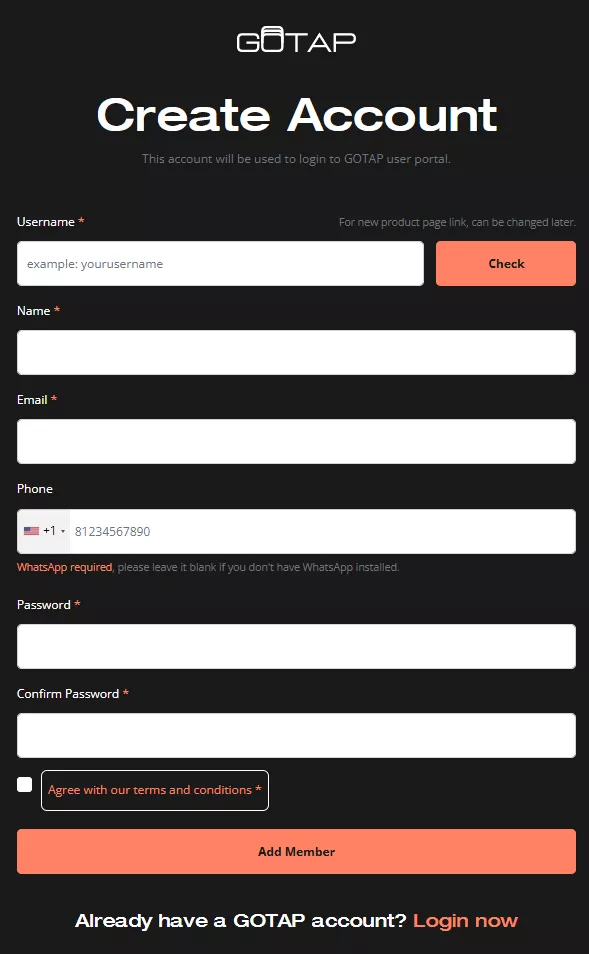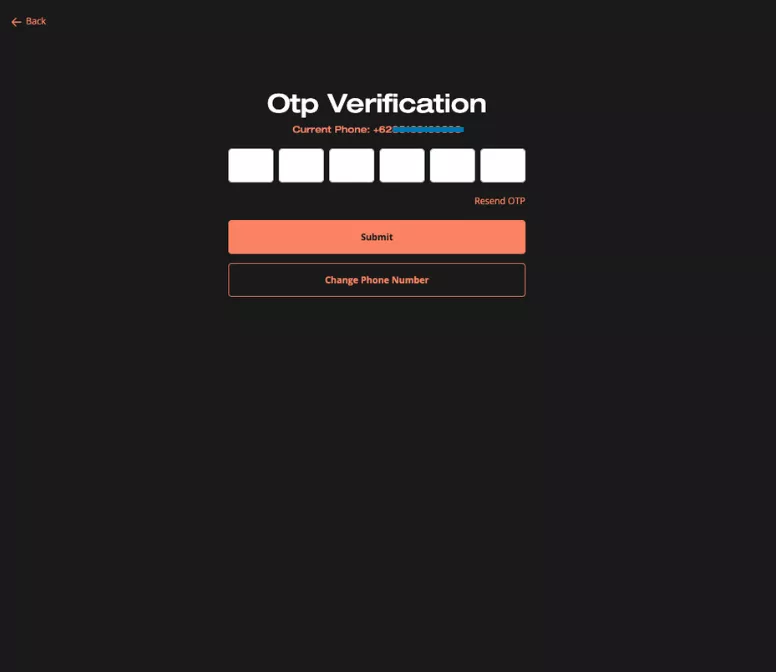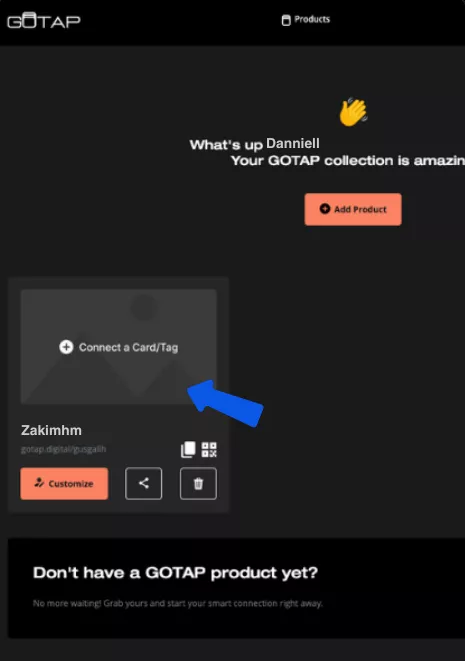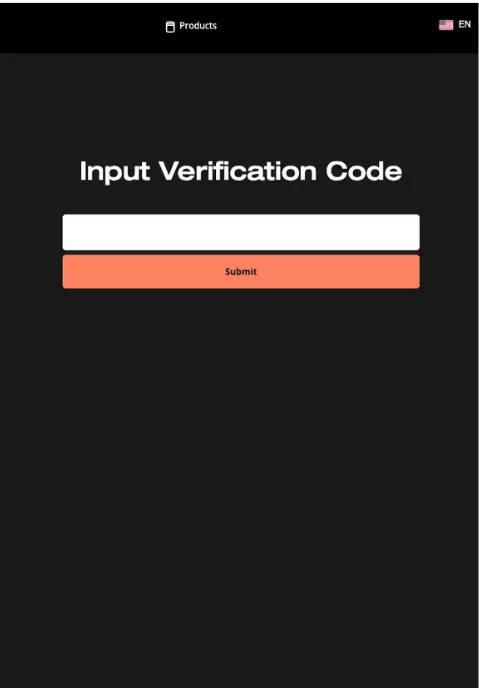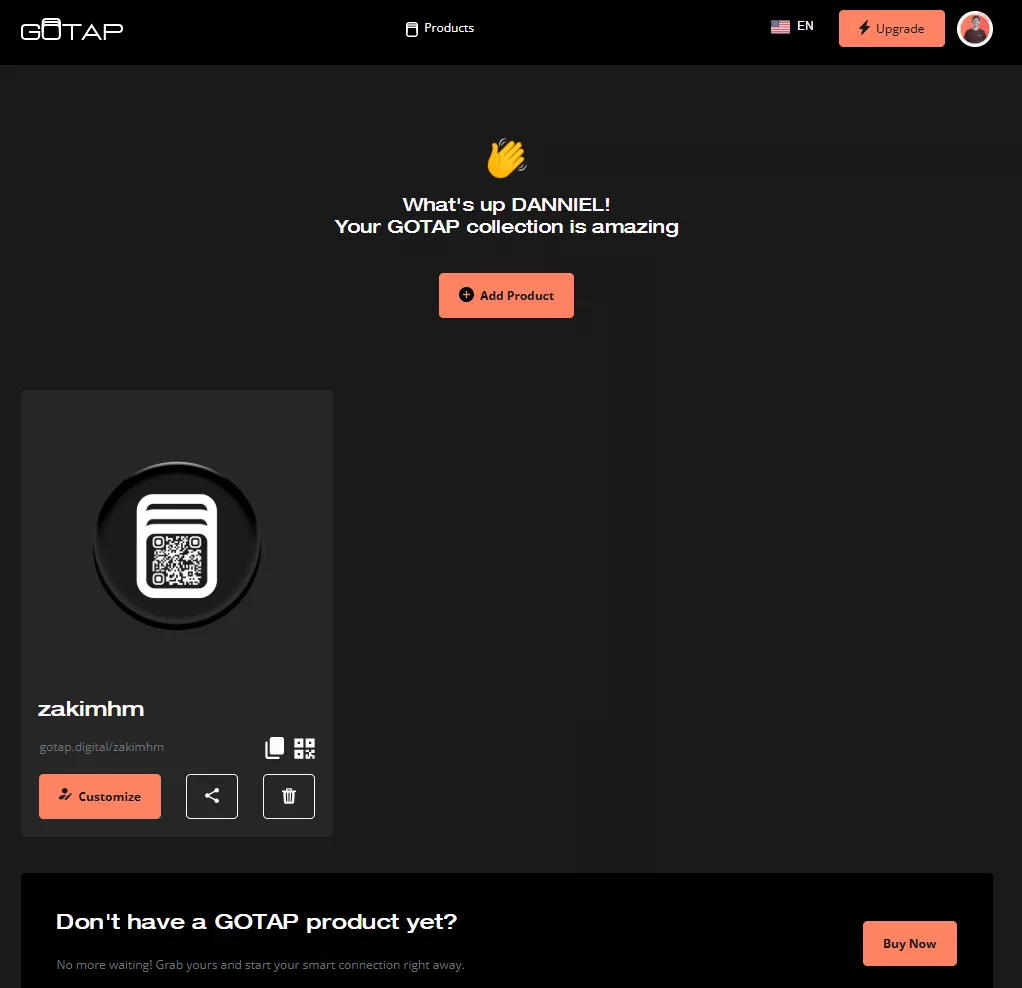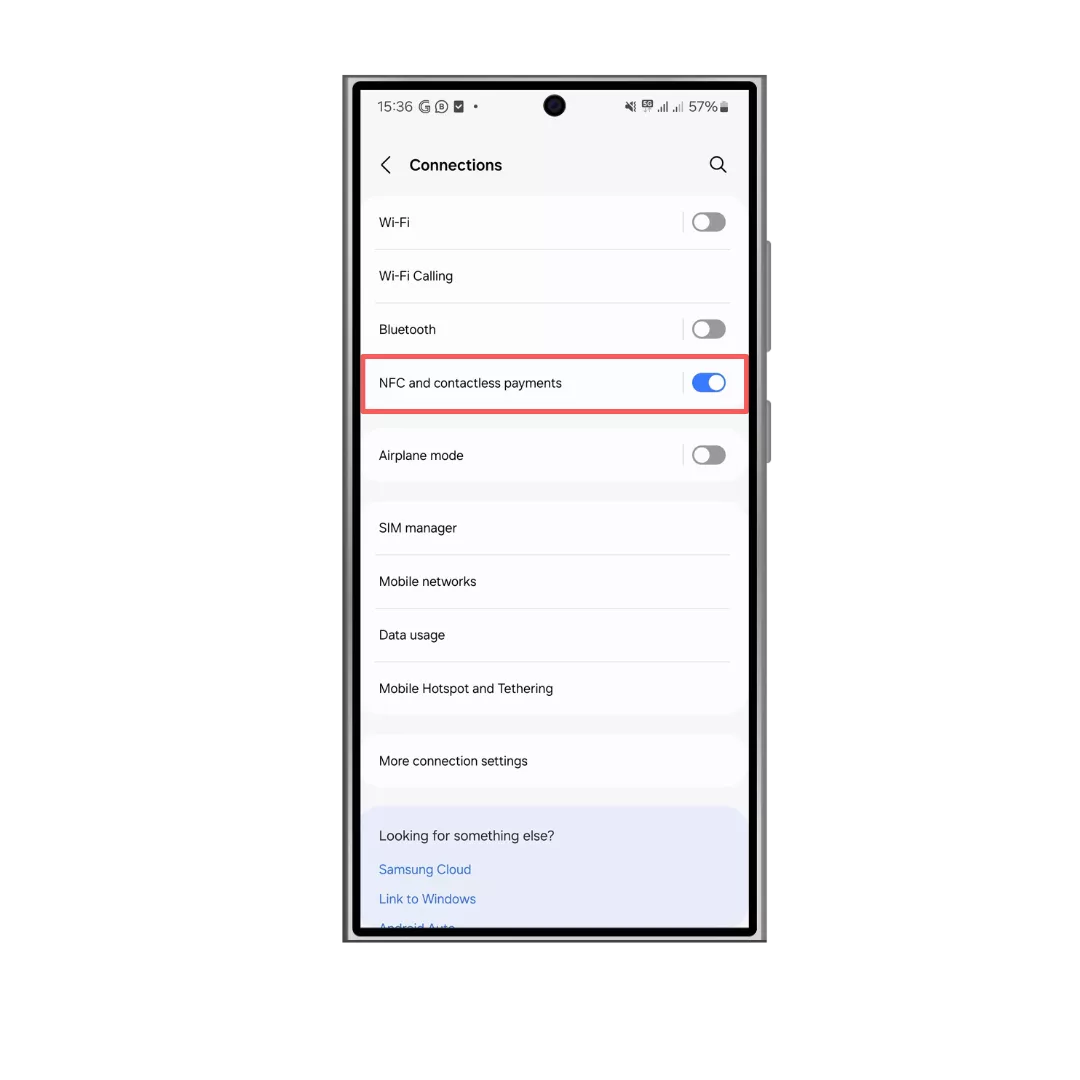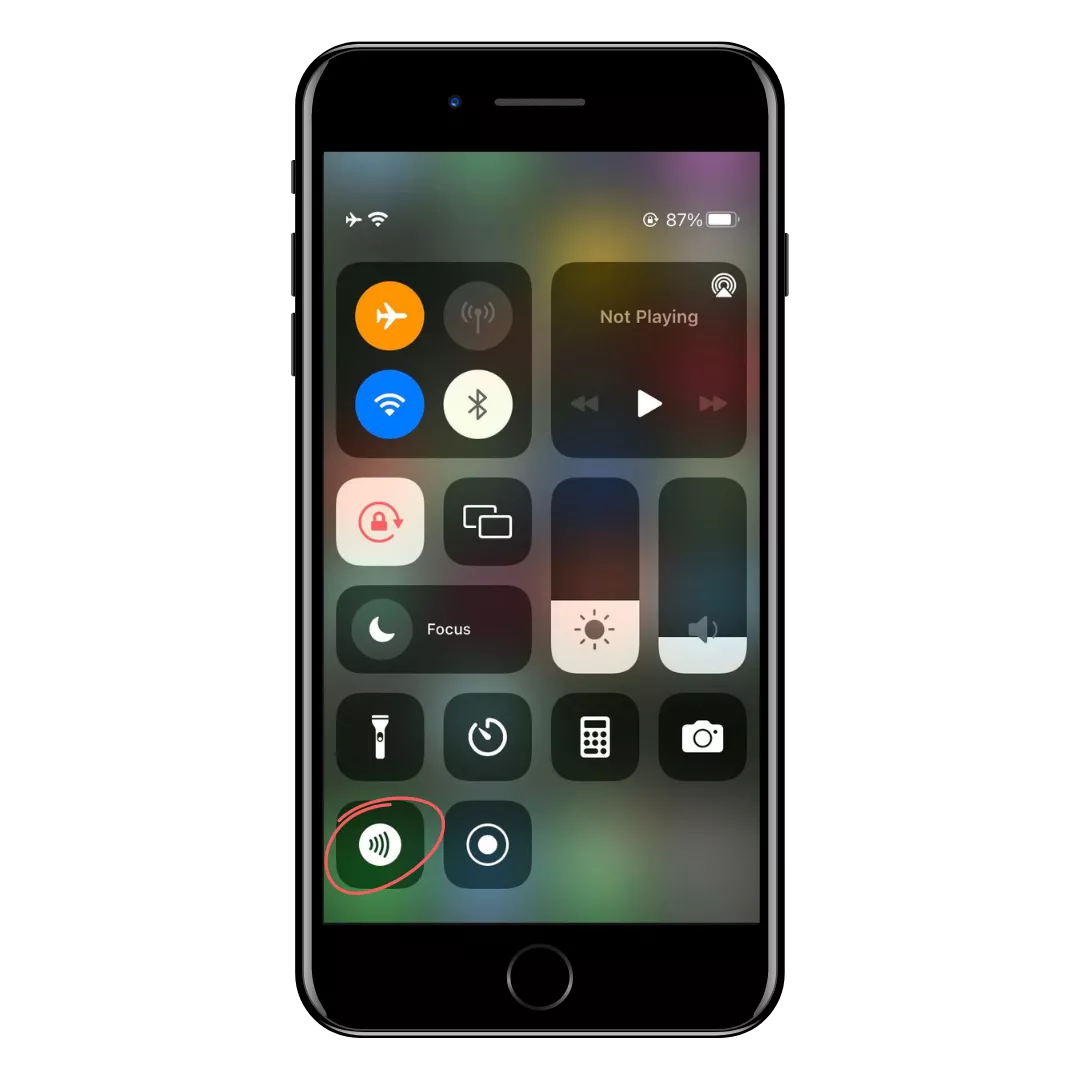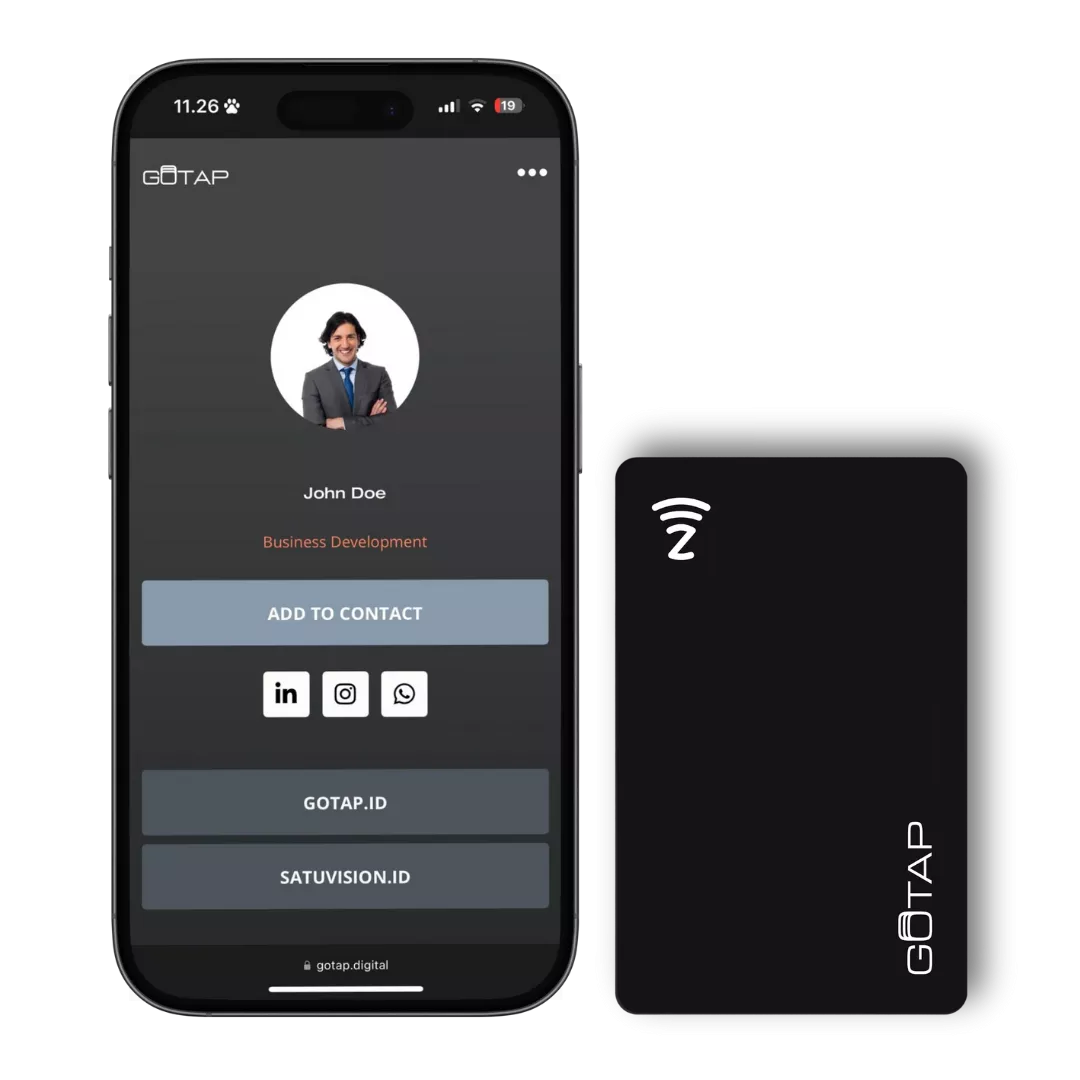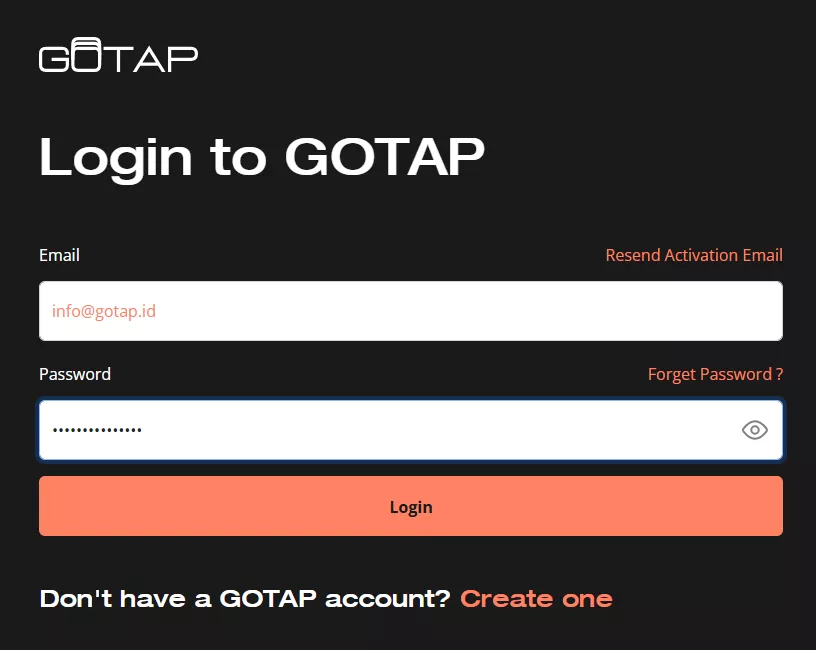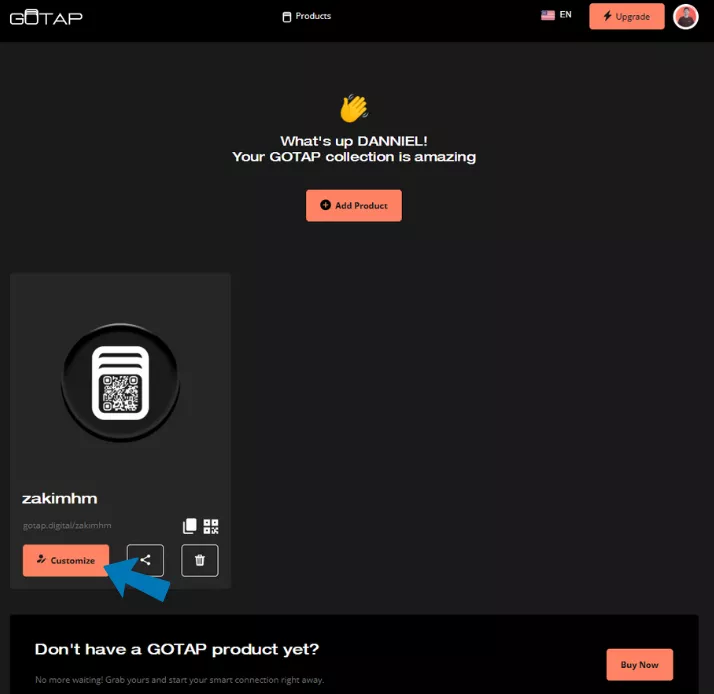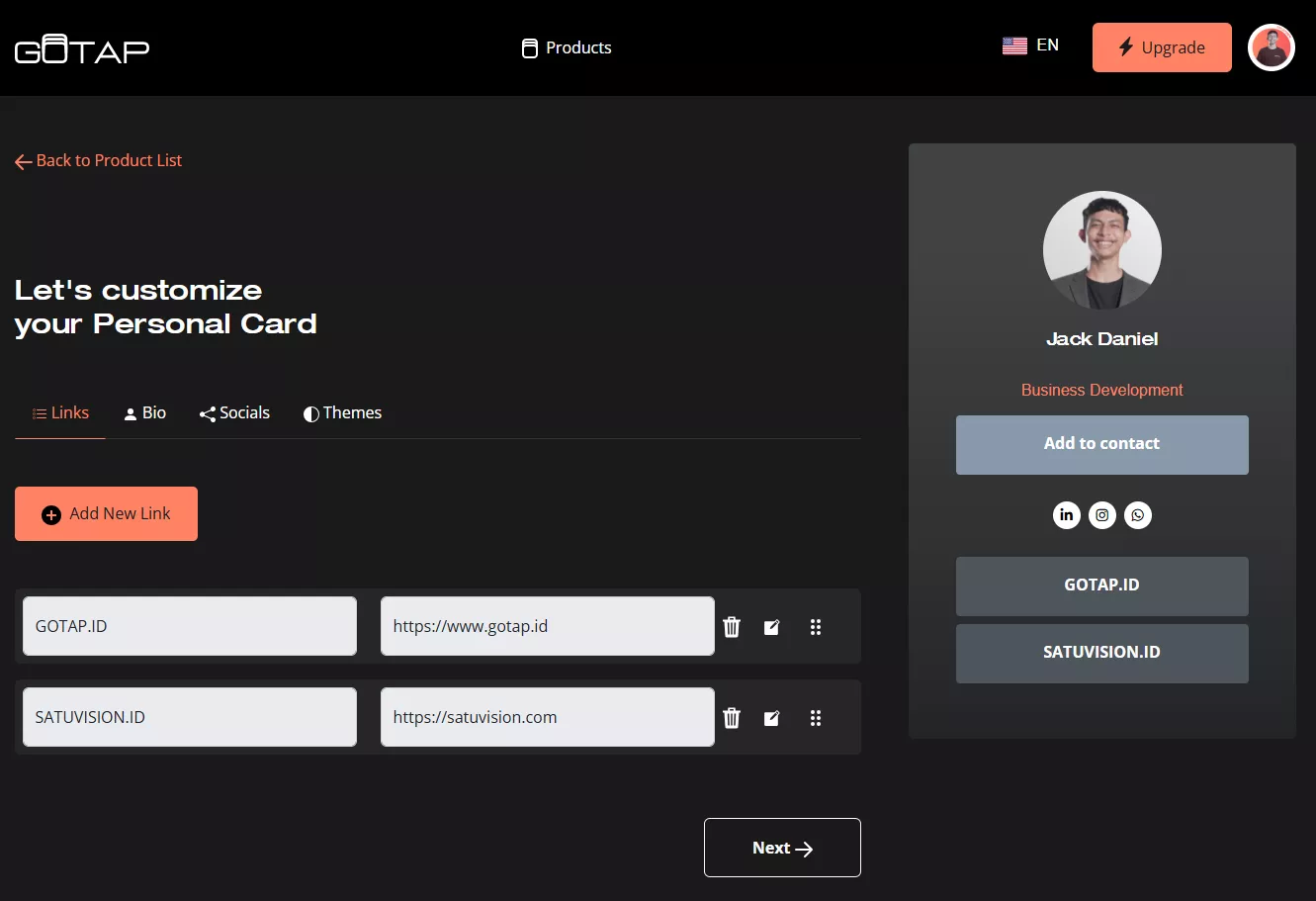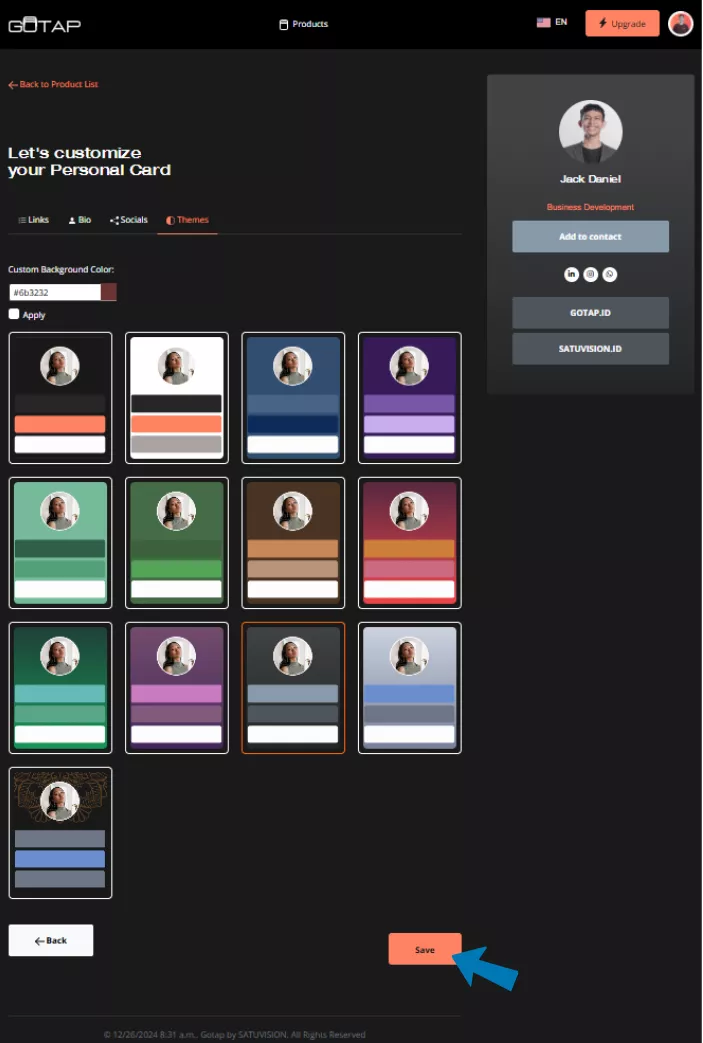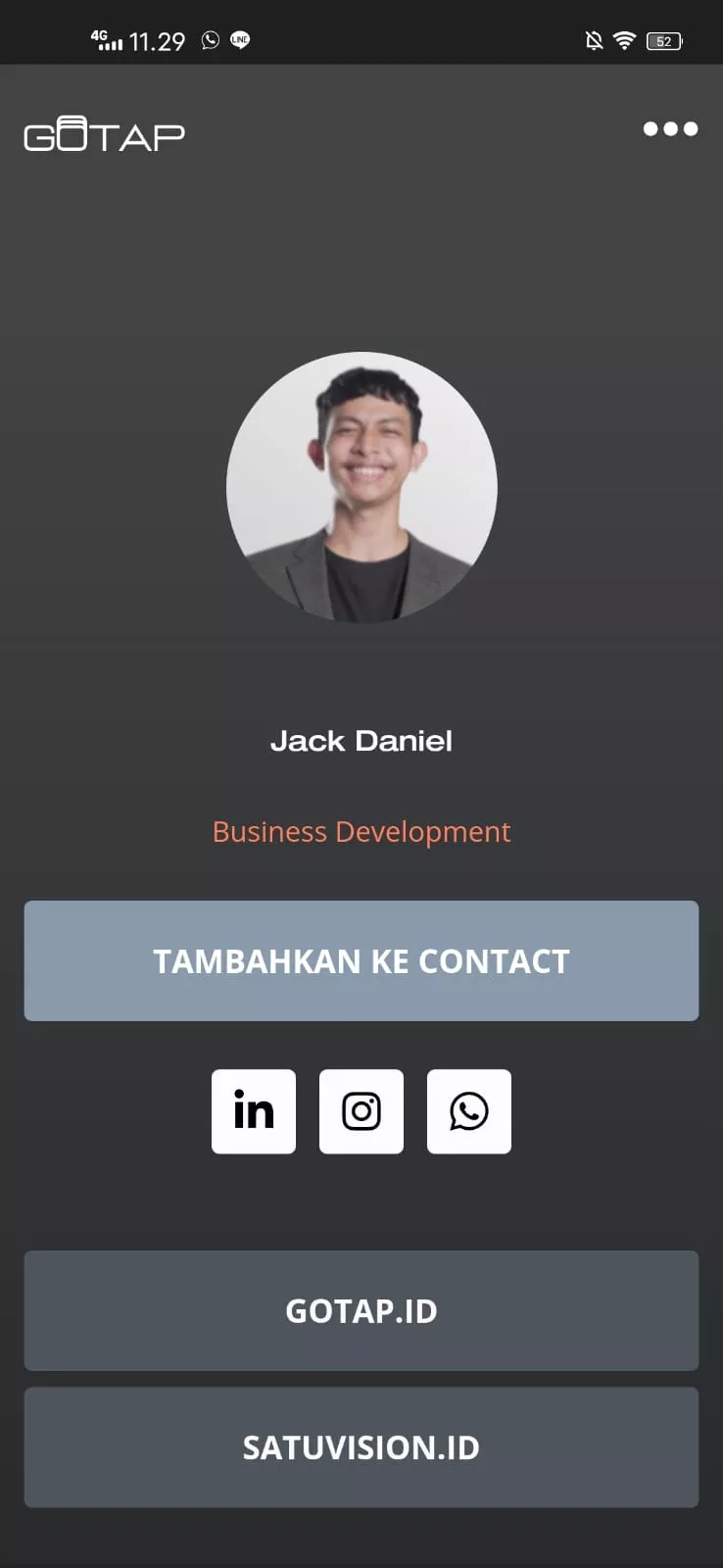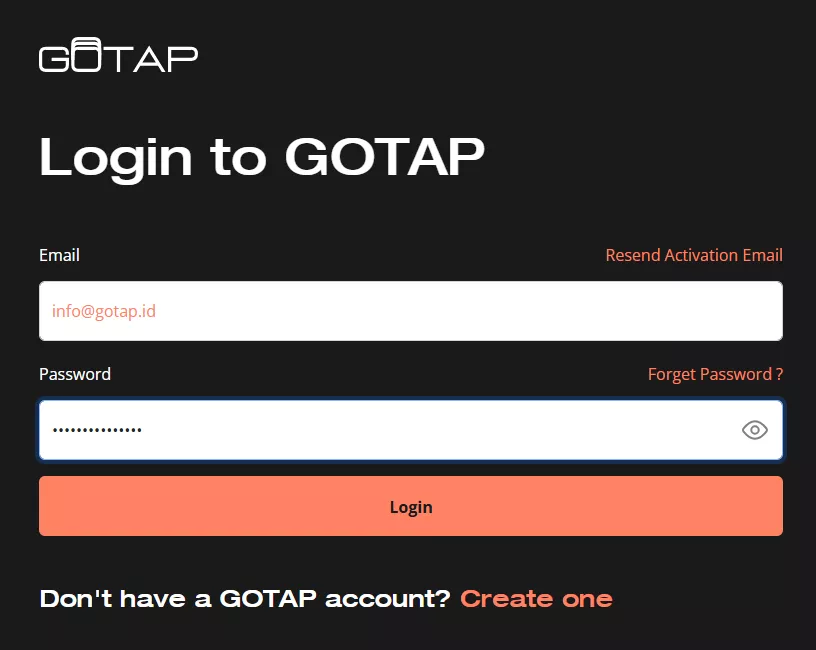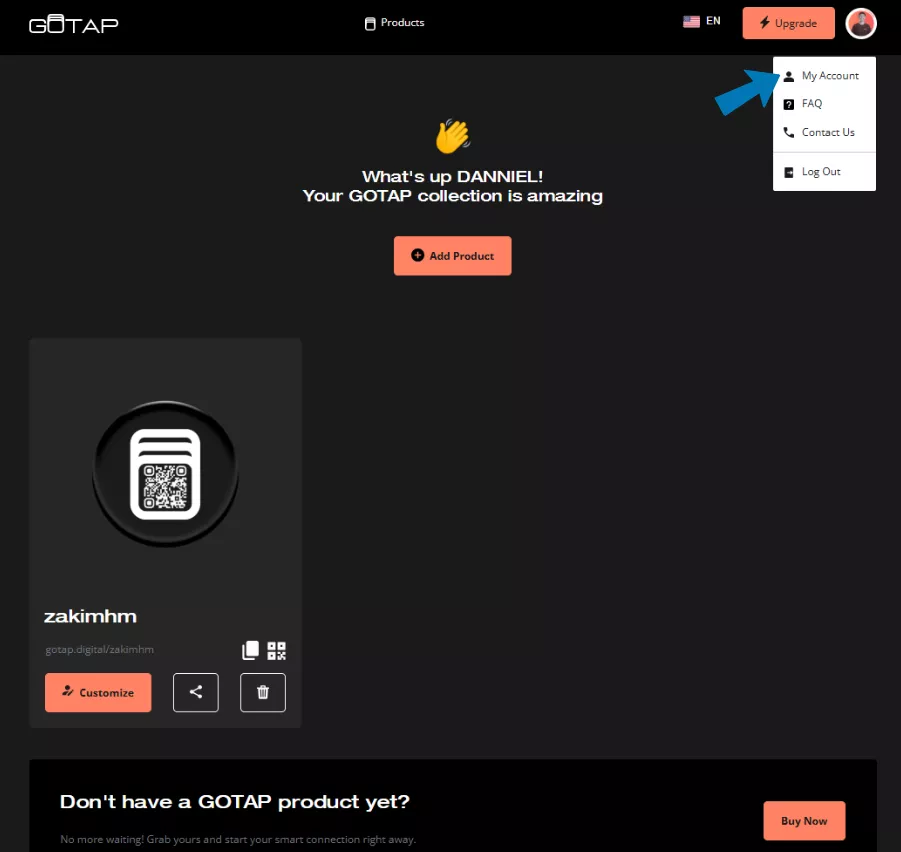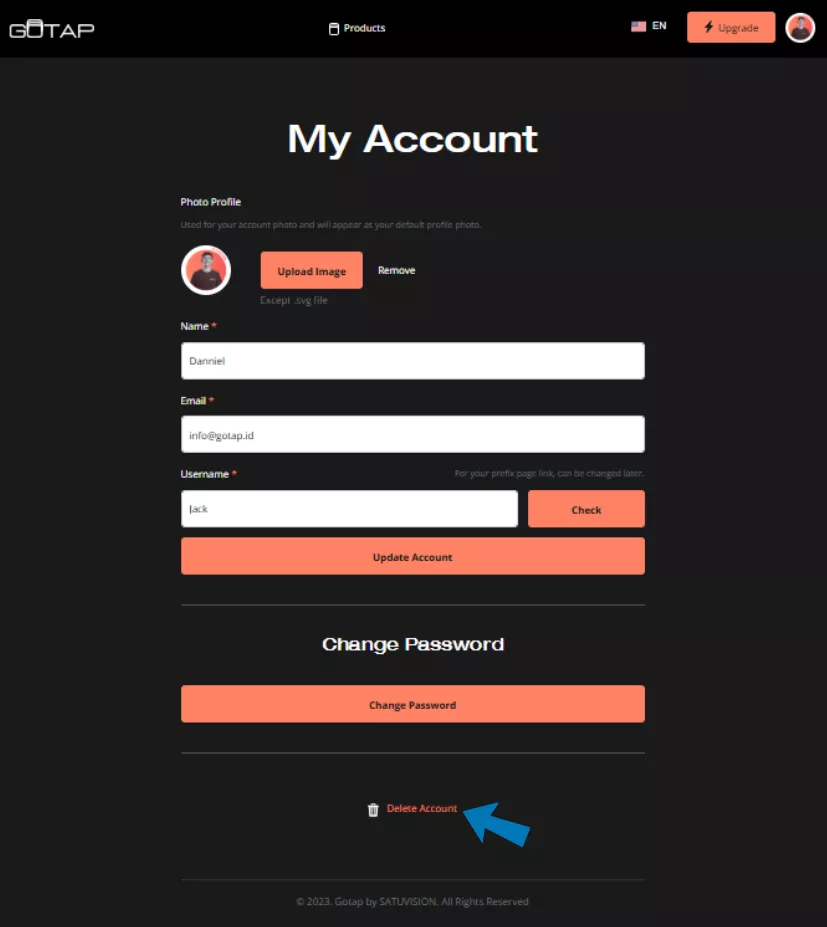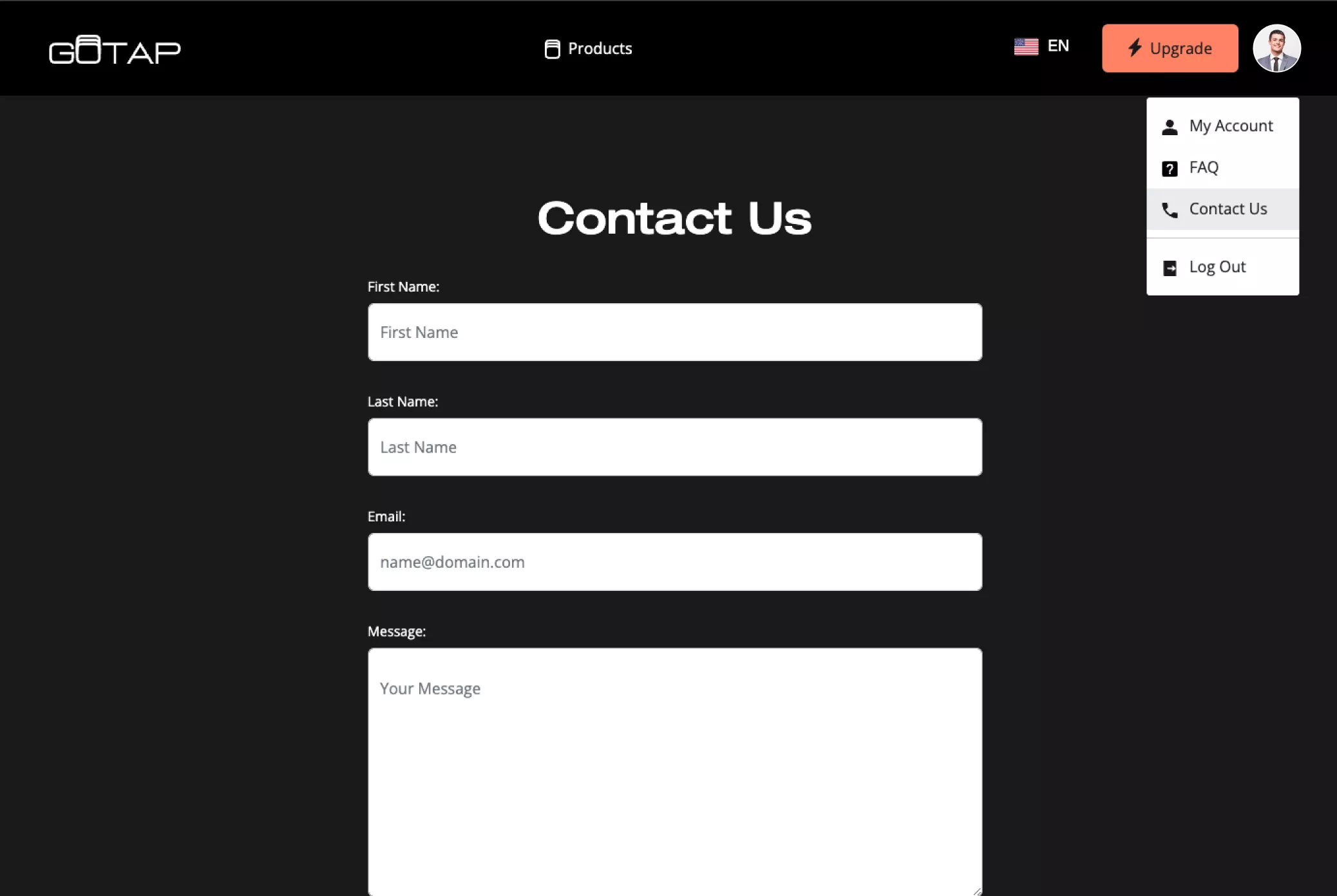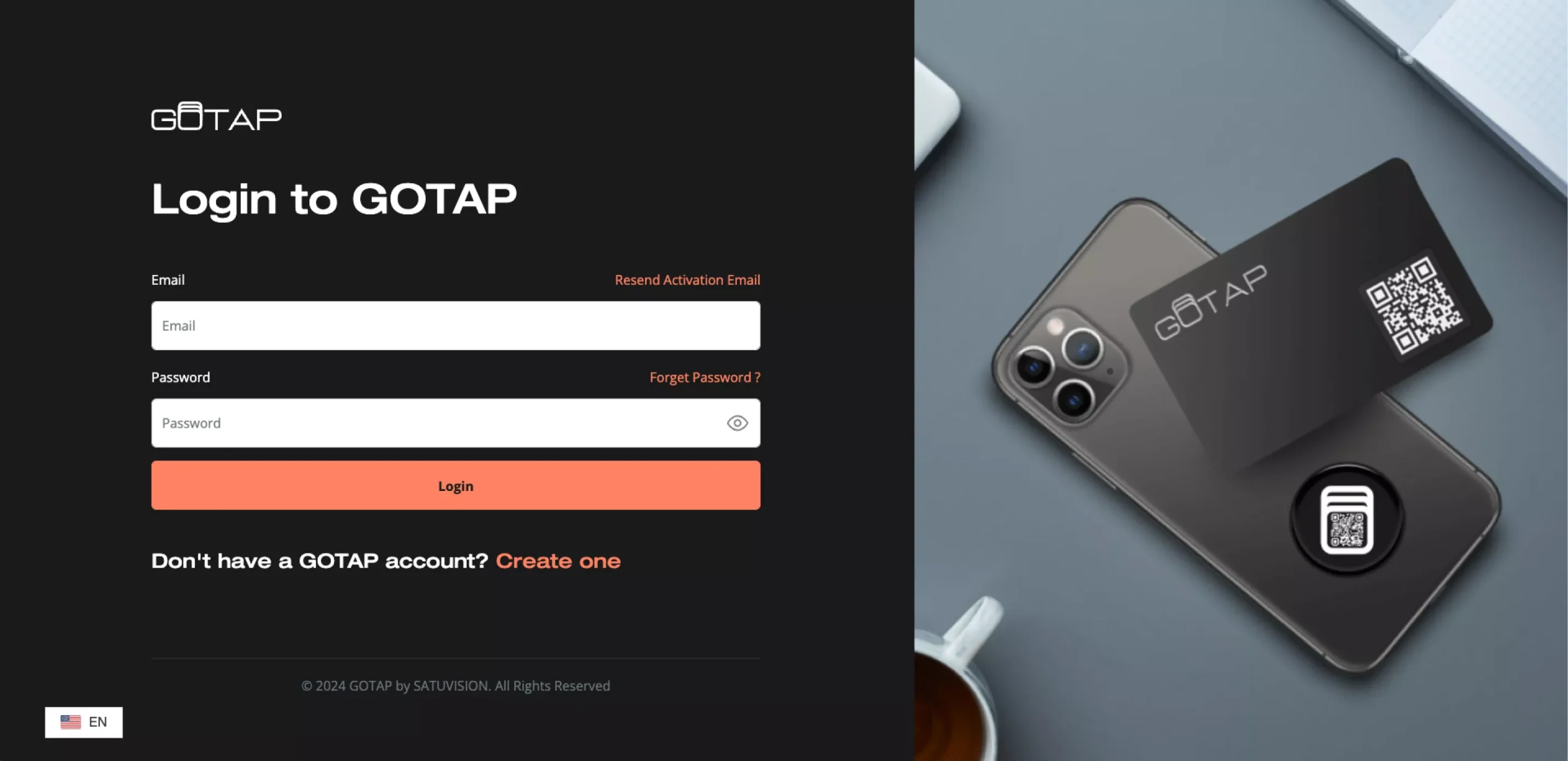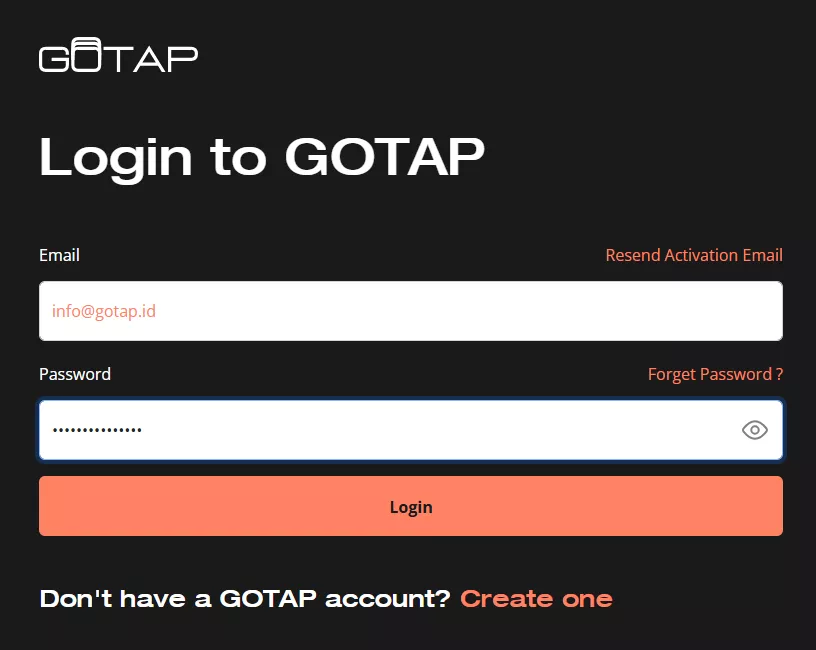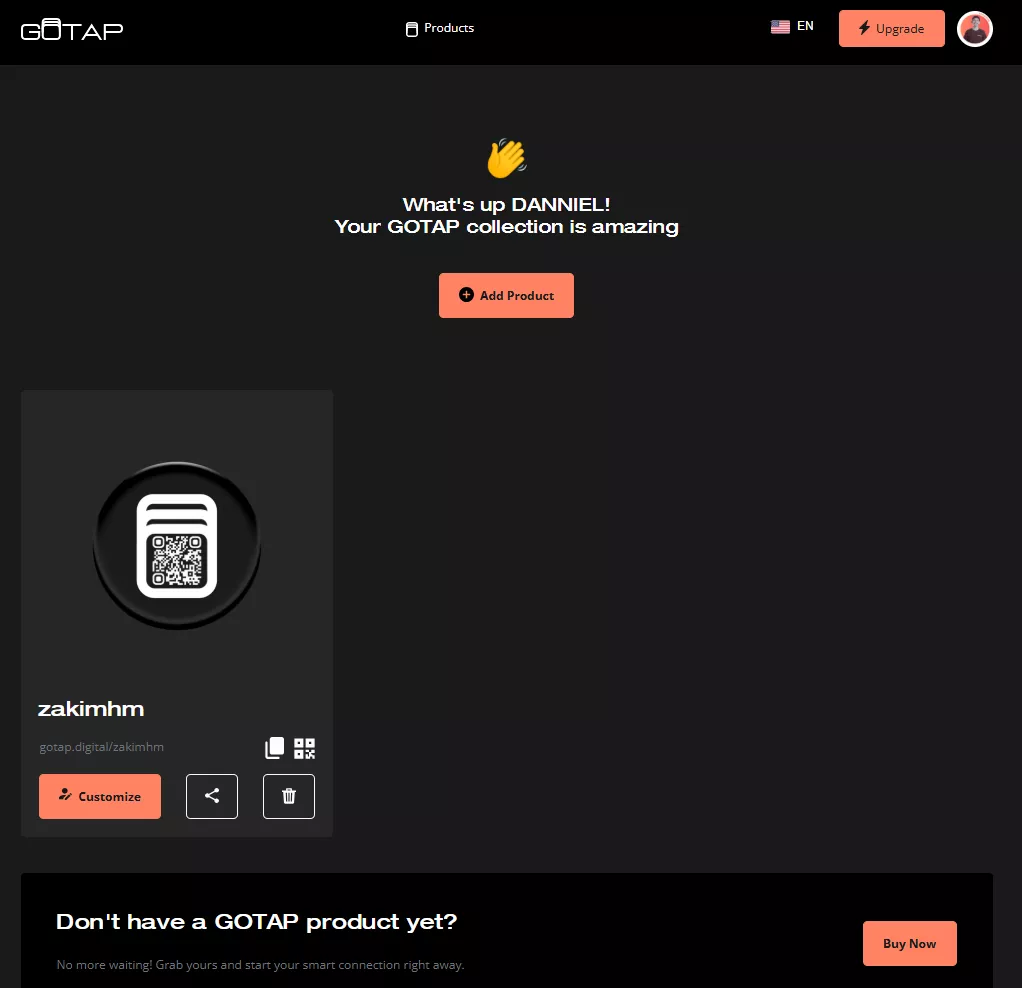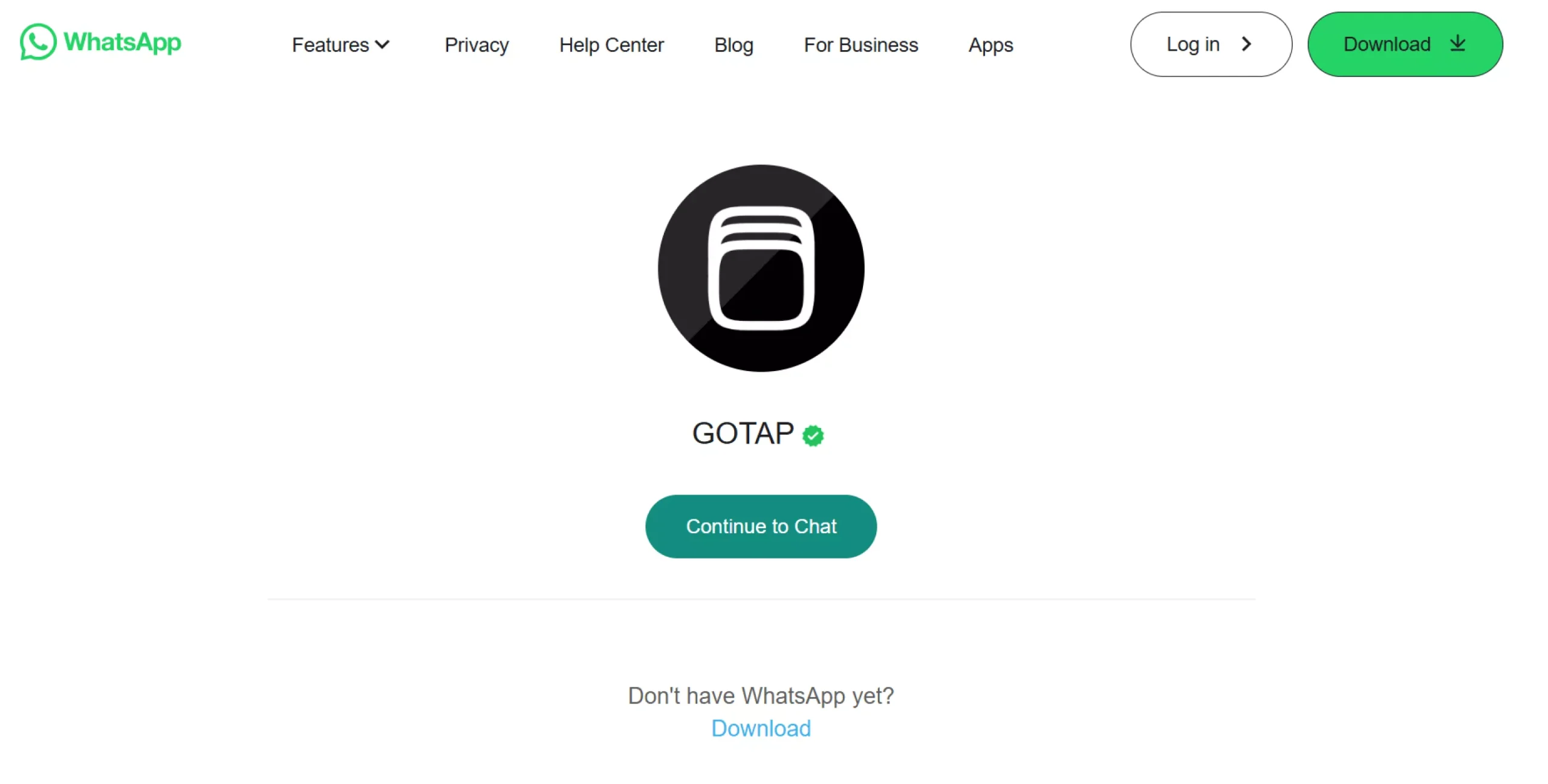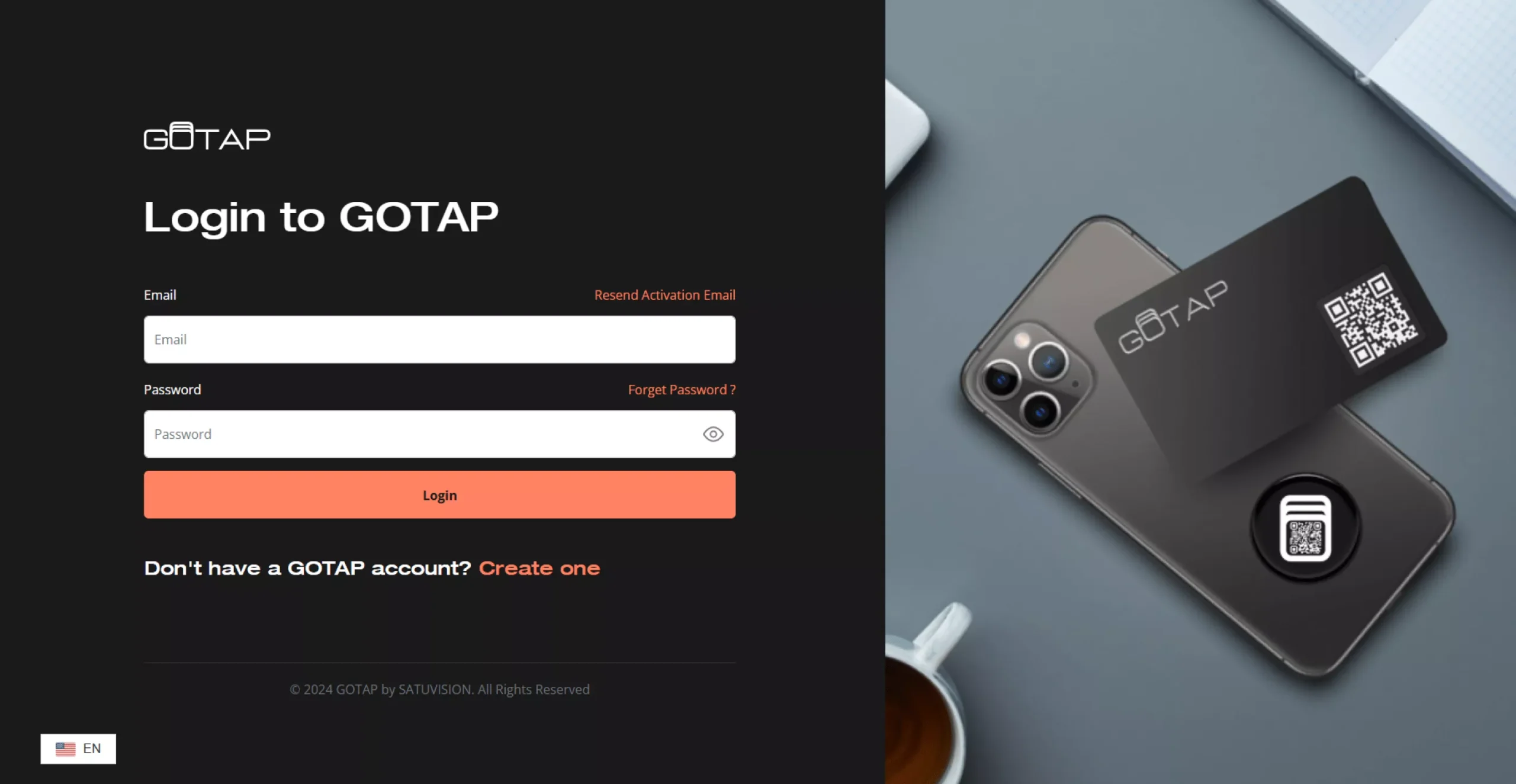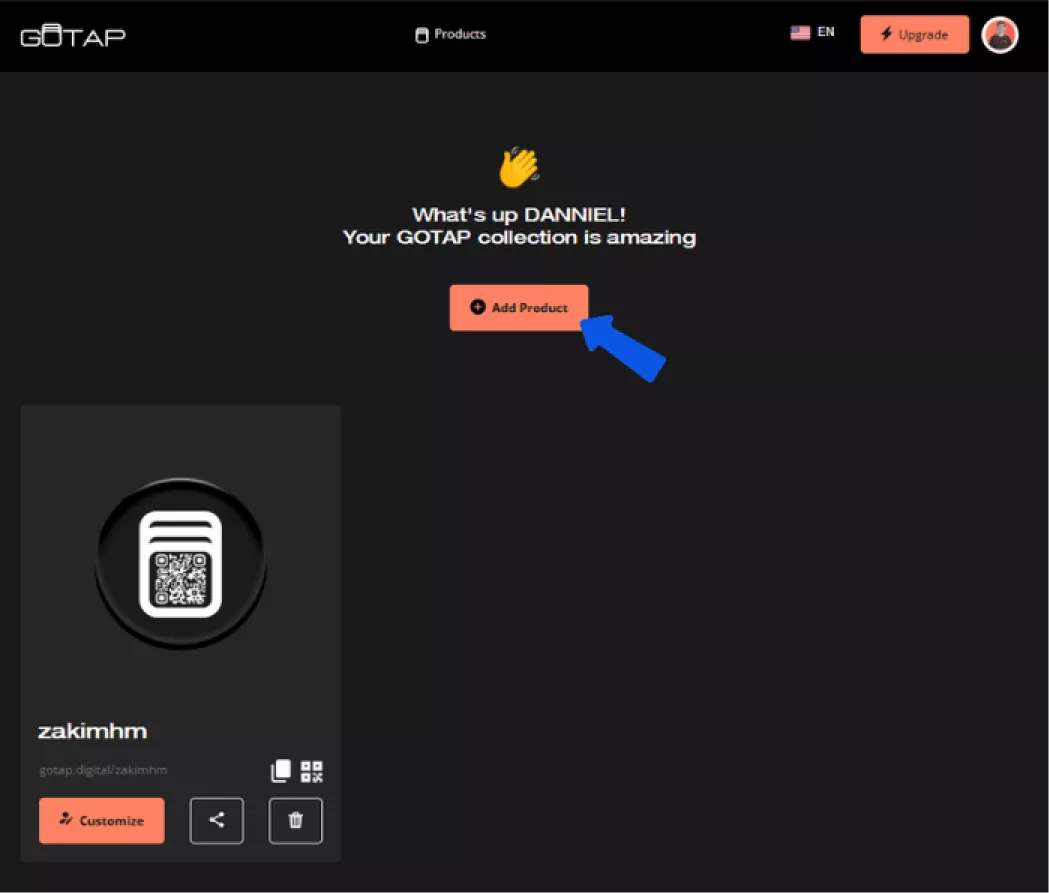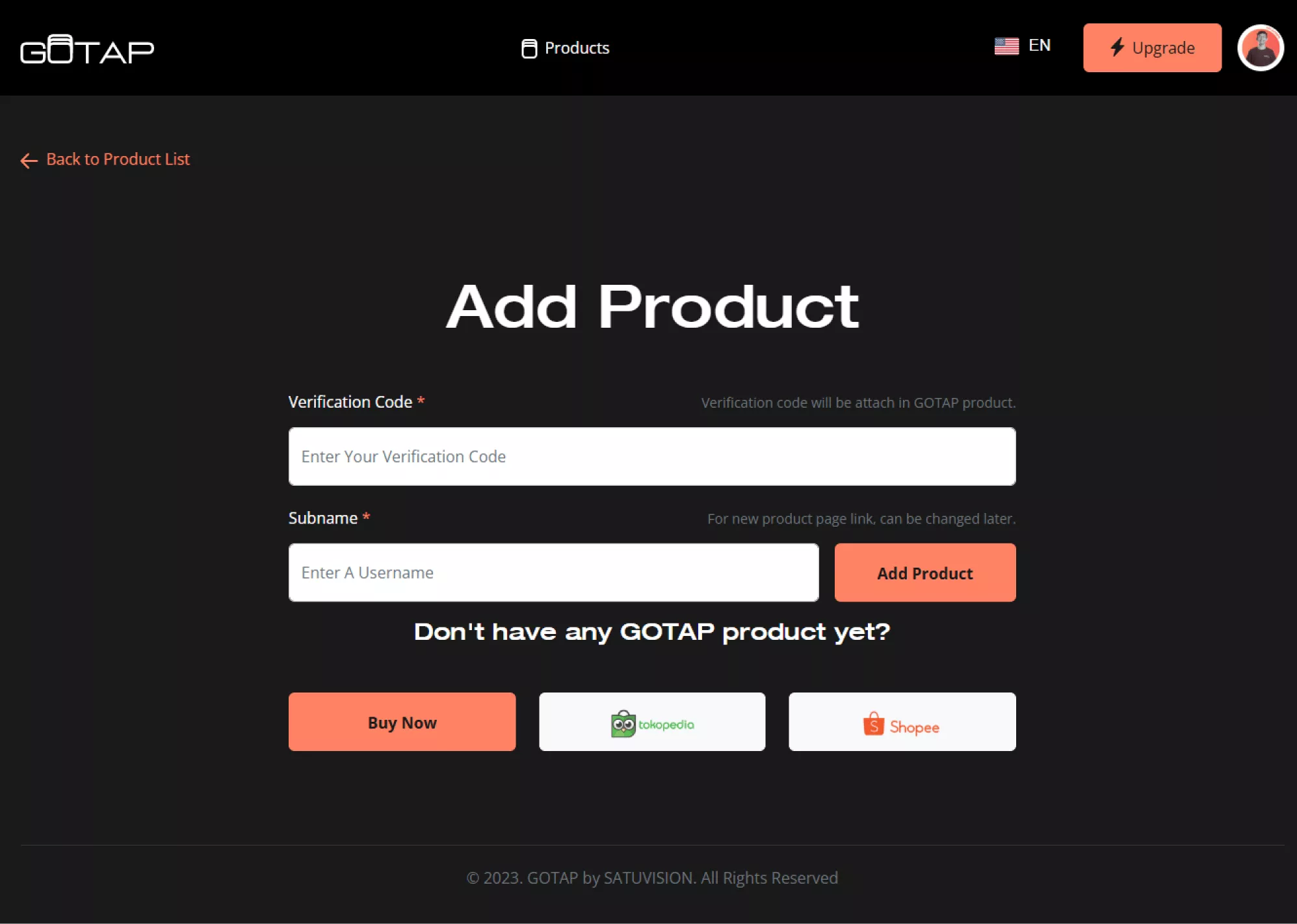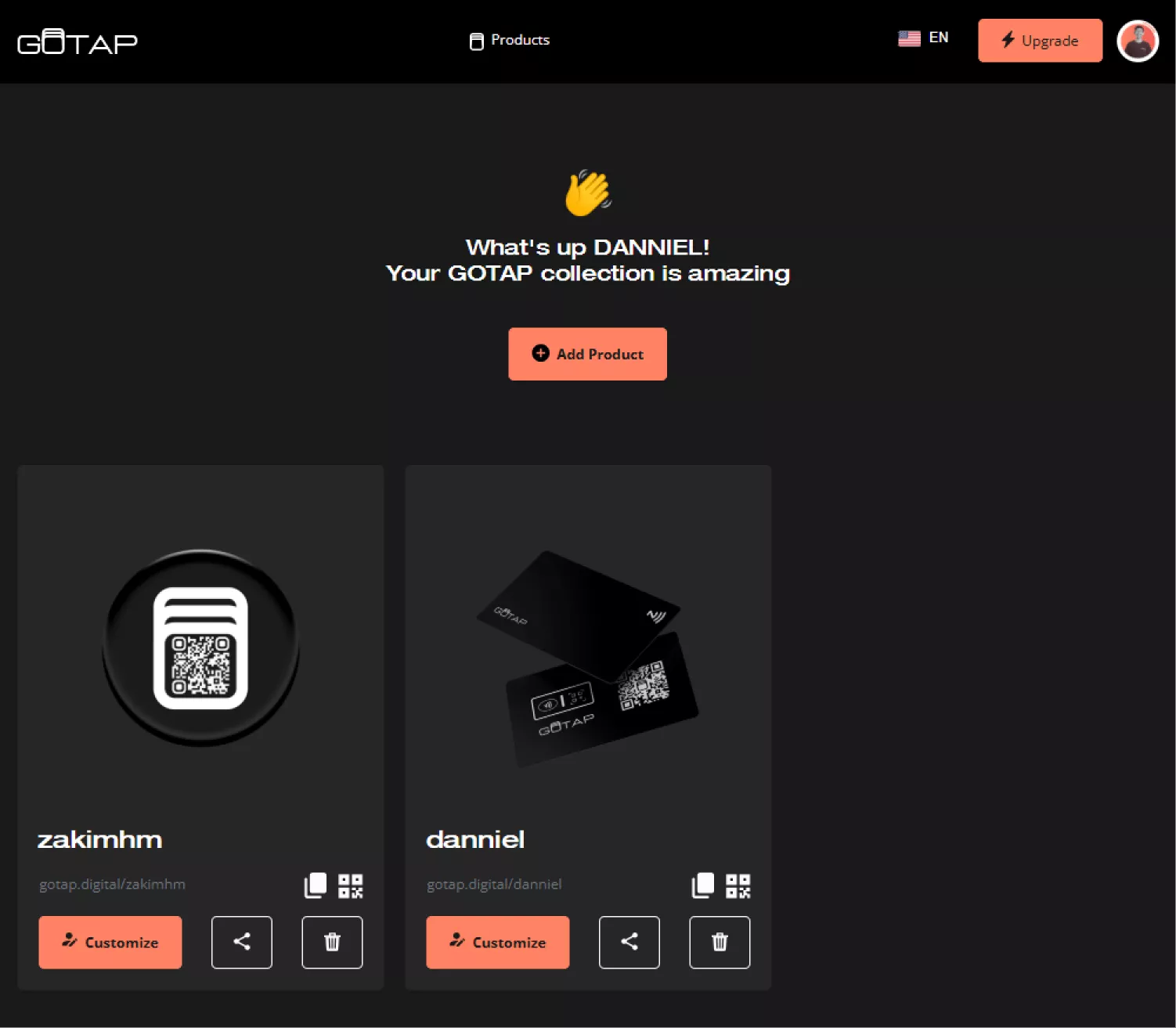How it Works
How to Register Account on GOTAP?
01
Visit the GOTAP Website
- Go to https://gotap.digital/register/ on your mobile or desktop browser
- Alternatively, tap directly on GOTAP products using your device
- Click Create one
02
Start the Registration Process
- Fill in your name, email address, and create a secure password
- Provide any additional required details, such as your phone number or business name
03
Verify with OTP
- After completing the form, you’ll be directed to an OTP verification page
- An OTP code will be sent to your WhatsApp. Enter the OTP in the provided field to continue
How to Use GOTAP on Android?
01
Check NFC Compatibility
- Ensure your Android phone supports NFC.
- Go to Settings search for NFC, and enable it if available.
- Make sure your GOTAP card or NFC device is ready.
02
Tap Your GOTAP Card
- Locate the NFC sensor on your phone (usually at the back, near the center).
- Hold your phone close to the GOTAP device until a notification appears.
03
Follow the Prompt
- Your phone will display the linked action for the digital business card. On some Android devices, the digital business card may appear directly.
- Tap the notification and interact with the content.
How to Use GOTAP on iPhone?
01
Check NFC Compatibility
- GOTAP works with iPhones 7 and newer.
- For iPhone XS and newer: NFC is always active; no need to enable anything.
- For iPhone 7, 8, and X: Swipe down to open the Control Center and tap the NFC Tag Reader icon.
- Ensure your iPhone is updated to the latest iOS version for the best experience (on the newer iphone NFC already automatic on).
02
Locate the NFC Reader & Tap your GOTAP Device
- On iPhones, the NFC reader is located near the top of the device, around the camera area.
- Hold the GOTAP card or NFC device close to the top of your iPhone.
03
Follow the Prompt
- Wait for a notification to appear on the screen.
- Tap the notification to open the linked action, such as a digital business card, menu, or website.
How to Edit Your Data in GOTAP?
01
Log In to Your GOTAP Dashboard
- Access https://gotap.digital on your phone or desktop browser.
- Log in using your registered email and password.
02
Access Your Profile
- Once logged in, navigate to the Dashboard section and click the Customize Profile button.
- Select the information you want to update.
03
Edit Your Information
- Modify the fields with your new data.
- Update text, links, images, or other details as needed.
How to Delete Your GOTAP Account?
01
Sign In to Your GOTAP Account
- Access https://gotap.digital on your phone or desktop browser.
- Log in using your registered email and password.
02
Access Account Settings
- Click the Profile Photo in the upper-right corner of the dashboard.
- Select My Account from the dropdown menu.
03
Delete Your Account
- Scroll to the bottom of the page and find the Delete Account option.
- Click Delete Account, then confirm by selecting Yes, I’m Sure.
04
Contact Support (Optional)
- Click the Profile Photo in the upper-right corner of the dashboard.
- Select Contact Us from the dropdown menu.
- For confirmation or assistance, contact our admin support at 081337558582.
How to Login to Your GOTAP Account?
01
Visit the GOTAP Dashboard
- Go to the GOTAP Dashboard page by accessing https://gotap.digital on your mobile or desktop browser.
How to add New GOTAP Collection
02
Log In to Your GOTAP Account
- Visit https://gotap.digital/ on your phone or desktop
- Sign in using your registered email and password
04
Input Verification Code & Username
- Enter Your verification code that you can find in the card box
- Input your username
GOTAP Comparison
Features
Starter
Individual
Business
Profile
Starter
Individual
Business
Unlimited usage
Bio & contact info
Socials
Add more than 2 custom links
Customizable anytime
Custom profile & dashboard branding
Connection
Starter
Individual
Business
Profile sharing via QR
Profile sharing via NFC
Unique GOTAP profile link
Contact exchange
Accessible on iOS, Android, Web
Whitelabel domain url
Works without app
Administration
Starter
Individual
Business
CSV export and import
Individual profile analytics
Advanced team analytics
Admin dashboard
Profile management for team
Notification in dashboard for team
Onboarding & customer support
Hardware & Pricing
Starter
Individual
Business
Hardware required
Custom printed hardware
One time payment
Subscription fee
Take Action
How to Use GOTAP Smart Tag on iPhone?
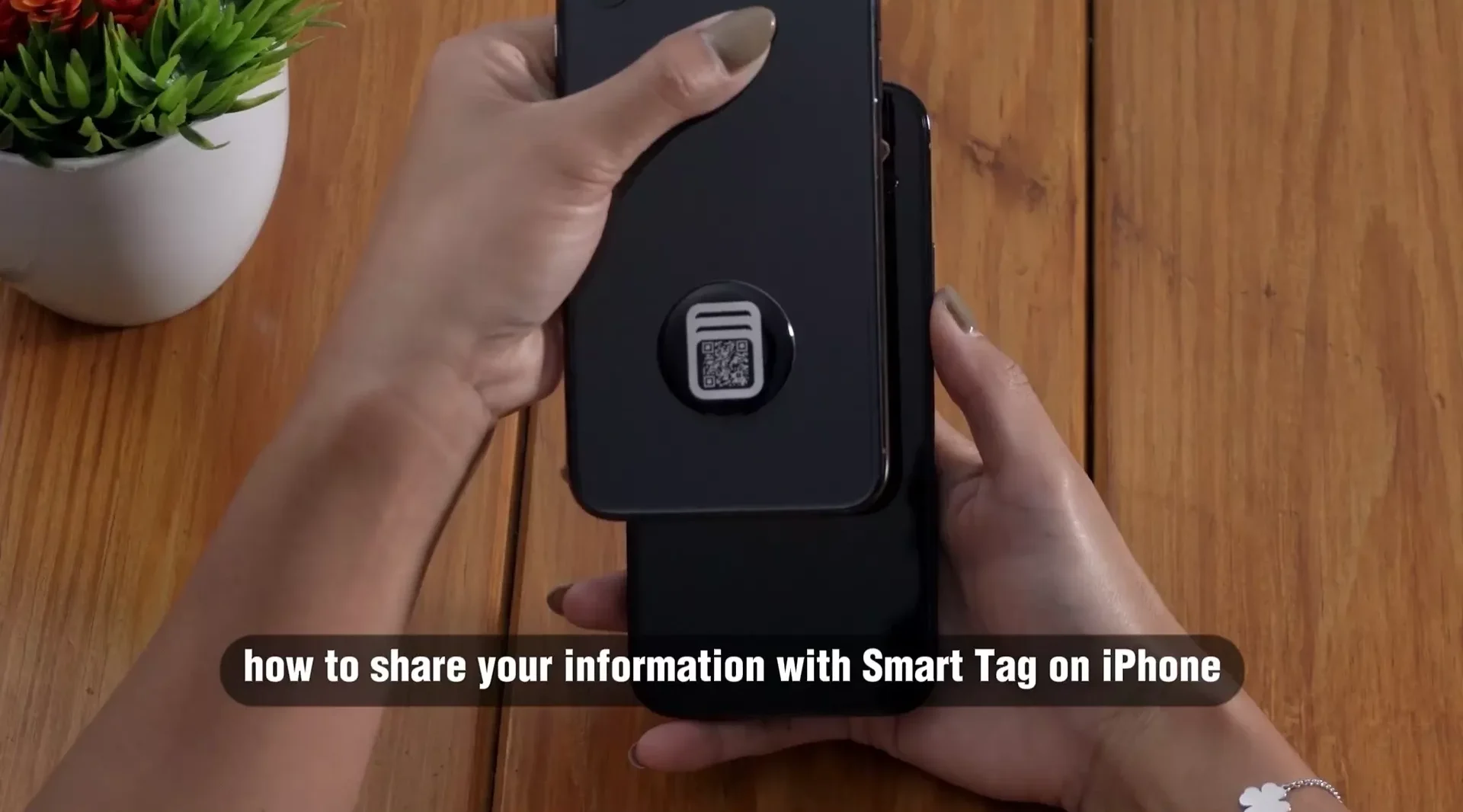
01. Using the NFC Feature
- Point the smart tag to the top of the recipient’s phone.
- Wait until the automatic link appears on their device screen.
02. Using QR Code
- Open the camera app on the recipient’s iPhone.
- Point the camera at the QR code on the smart tag.
- Click the link that appears on the screen to access the information.